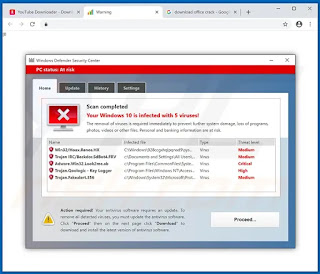මුරපදයකින් තොරව වින්ඩෝස් 10 හි පරිපාලක ගිණුම ඉවත් කරන්නේ කෙසේද? How to remove administrator account in Windows 10 without password?
මුරපදයකින් තොරව වින්ඩෝස් 10 හි පරිපාලක ගිණුම ඉවත් කරන්නේ කෙසේද? How to remove administrator account in Windows 10 without password? මුරපදය නොමැතිව වින්ඩෝස් 10 වෙතින් පරිපාලක ගිණුම මකා දැමීමට පහත පියවර අනුගමනය කරන්න. Follow the steps below to delete administrator account from Windows 10 without password: 01. ඔබේ පරිගණකය වින්ඩෝස් 10 සැකසුමකින් හෝ ප්රතිසාධන තැටියෙන් ආරම්භ කරන්න. Boot your computer from a Windows 10 setup or recovery disk. 02. වින්ඩෝස් ස්ථාපන තිරයට ගිය විට, "Shift + F10" ඔබන්න. When goes to the Windows installation screen, press "Shift + F10". bring up command prompt 03. Use the following command to replace "osk.exe" with "cmd.exe". osk.exe" වෙනුවට "cmd.exe" වෙනුවට පහත විධානය භාවිතා කරන්න. d:\ cd windows\system32 copy cmd.exe cmd.exe.ori copy osk.exe osk.exe.ori del osk.exe ren cmd.exe osk.exe 04.ඉහත විධානය ක්රියාත්මක කිරීමෙන් පසු මාධ්ය උපාංගය ඉවත් කරන්න, සහ විධානය සමඟ පරිගණකය නැවත අරඹන්න: shutdown -rt 00. After ru...